Mofified: 2022-02-01 @ 12:41
 SIM
SIM

Put order in your notes and idea's!
Introduction
Did you ever save some information on your hard disk and forget where? Well I did! Therefore I wrote a program that stores information in a structured way. The information is stored in a tree structure. So it can be easily retreived.SIM is the name of that program, it is a Simple Information Manager. It runs under W95/98/00/NT/Vista/7. The Demo version can be downloaded free and is fully fuctional during 30 days.
- With SIM you can build and edit information trees;
- Files can be encrypted;
- Information on the ClipBoard can be automatically pasted to new leaves of the tree;
- It is simple to modify the tree, using drag and drop;
- It is simple to Make or Restore Backups;
- SIM features an extensive context sensitive help function;
- The included ReadMe file is an example file for the way SIM works.
Description
At startup of SIM you will see the Main Window, divided in two parts. At the left, in the Items Window, is the tree structure, at the right, in the Contents Window, is the information corresponding to the selected item in Items Window.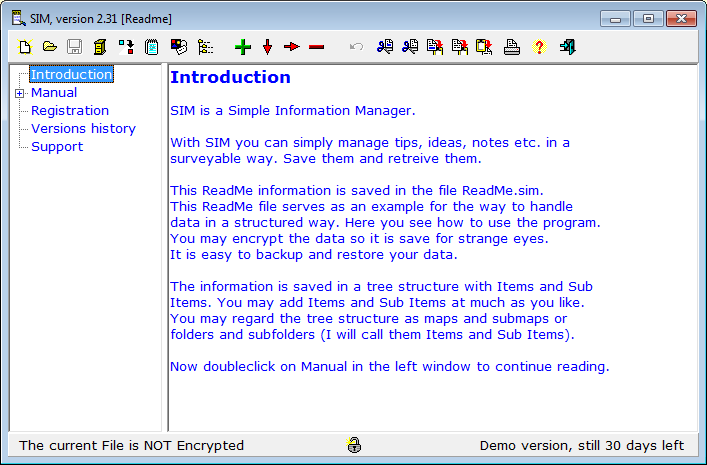
In order to keep the interface as simple a possible I used buttons to interface with the program in stead of using menu's. You will find these buttons at the top of the program window of SIM. From left to right they are:
 = New
= New = Open
= Open = Save
= Save = Backup
= Backup = Update
= Update = Make Shortcut
= Make Shortcut = Options
= Options = Insert Item
= Insert Item = Append Item
= Append Item = Add Sub Item
= Add Sub Item = Remove Item
= Remove Item = Expand/Compress Tree
= Expand/Compress Tree = Undo
= Undo = Cut Selection
= Cut Selection
 = Cut Page
= Cut Page = Copy Selection
= Copy Selection = Copy Page
= Copy Page = Paste
= Paste = Print Page
= Print Page = Information
= Information = Exit
= Exit

Open
The default filename of the SIM data file, with all SIM data is called "sim.dat". SIM automatically reads this file at first startup.In order to open another file, use this "Open" button. Note that SIM will remember the last file read. So to see "sim.dat" at startup again you will have to open it before closing SIM.
Create a number of shortcuts to SIM on your Desktop to easily access a number of different data files. Click the Update Button to create a shortcut on the desktop to the current data file.
Save
Click the "Save" button to save your data. Every time the data is saved two old versions of your data are saved too.Backup
Click the "Backup" button to Make Backups of your data files or Restore them.Update
Click the "Backup" button to check (if an internet connection in active) for the availability of a newer version of SIM.Make Shortcut
With this speedbutton you may put a Shortcut on the Desktop. Clicking this Shortcut starts SIM with the current Data file. In this way you may put a number of Shortcuts on the desktop to easily access your favorite SIM files.Options
Click the "Options" button to show the Options Form: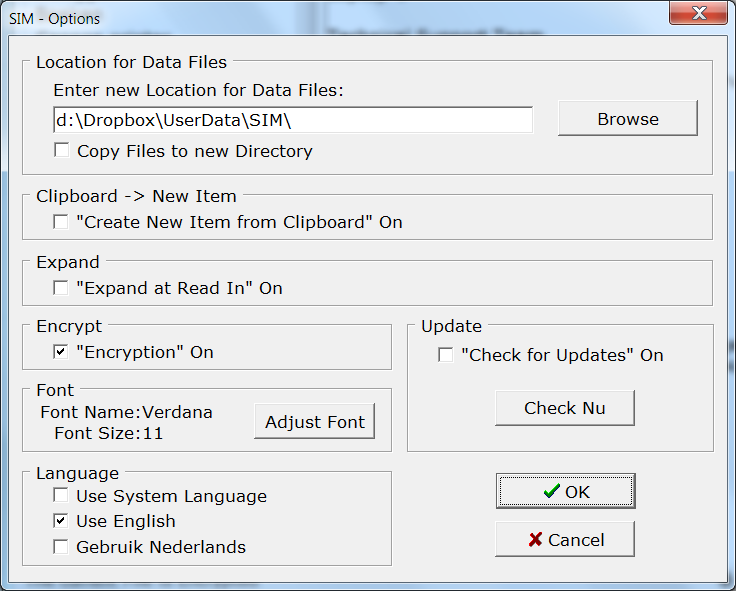
The items of the Options Form are:
Enter New Location for Data Files
It is wise to make frequent backups of the data files.
As you see, I entered "D:\My Dropbox\UserData\SIM\" as the location for the data files. All files in the "My Dropbox" folder are automatically backed up to the servers of Dropbox. So if your hard drive crashes the files aren't lost.
You get 2 GB free of space at DropBox. If you create a free account, using this link, you (and I) will get 0.5 GB more of free space.Clipboard to New Item
Check "Create a new item from Clipboard" to paste a new item to SIM. When adding or appending a new item in the Items Window, the contents of the Clipboard will be copied to the corresponding Contents Window.Expanded at Read in
Check "Expand on Read In" to expand the tree when reading a Data File.Encrypt
Check "Encryption on" to encrypt the current Data File. In this way you may use SIM to remember all your Usernames and Passwords.
You may also click on the padlock on the status bar in the main screen to put encryption on or off.Check for Updates at Startup
If this item has been checked then SIM checkes if a newer version is available. If yes, it may be downloaded.Font
In this Box you may select the type, size or the color of the text in both text windows.Language
In this Box select the right language for SIM.- Check "Use System Language" to select the language the computer uses.
- Check "Use Dutch" to use the Dutch language.
- Check "Use English" to use the English language.
Information
Click the "Information" Button to show the Information menu. It has two items: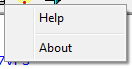
"Help"
- Click this item to get the index of the help pages"About"
- Click this item to get information about the program and the autor.
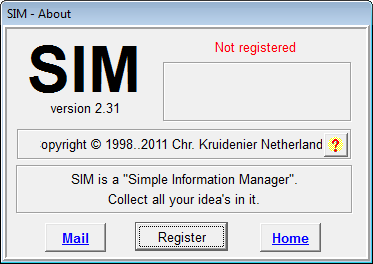
Exit
Click the "Register" Button in the About window to start the registration process.N.b. this window only shows if the data have been changed.
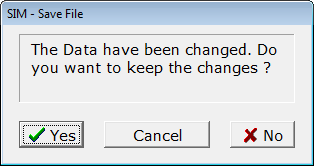
Conclusion
The demo of the program SIM is free. If you like it please register the program. For only US$ 10,- you get a fully functional program and you will be notified of updates and bugfixes. You can always download the latest version enjoying most of your registration. The small fee for registration enables me to continue improving the program.Do you have any remarks please send them to me by e-mail. Give the demo to your friends!
Downloading
Download the program now.- Name: SIM
- Version: 2.33b
- Release date: 2020-02-26
- Download name: sim233.exe
- Download size: 644 kB
Download the program as follows:
First method (download and install):
- Click Download and check "Open".
- Click "OK" and the download starts. After downloading the program will be installed on your computer. Follow the directions in the installation program.
Second method: (download and save)
- Click Download and check "Save as...".
- Enter e.g. "c:\Temp" as destination.
- Click "OK" and downloading starts. The file "sim233.exe" wil now be saved to the directory "c:\Temp"
Installation
Installing the program is very simple too. Assuming the downloaded file has been saved in "c:\Temp" then:- Click "Start | Execute".
- Enter "c:\Temp\sim233.exe".
- Click OK.


